El Granto here. My first post on Storefront Life and it’s about something really cool (and hot)!
We’re really consistent with our thermostat settings. We always have it on program and rarely change the settings (unless we’re in the yard enjoying our Friday libations with friends then we shut the AC off to have some quiet).
But when a friend showed me the Nest learning thermostat I saw real potential.
This thing learns your routine and sets it’s self accordingly. Cools or warms the house in the right amount of time before you get home and even takes outside weather and previous cooling/heating times in to account in getting to the right temperature in preparation for you to return. It even knows when you’ve left the house and switches its self to away mode if you’re gone long enough.
I fell in love. But the price was too rich for my blood. Poo.
Enter a good great friend who wanted to repay a favor (actually the same friend who introduced me to the Nest and knew how I felt about it).
All of a sudden I get an email stating that my Nest order has been received and to expect my new thermostat in a few days. I first had a moment… “WTF!? Waaaaaait a minute… Have I been shopping online in my sleep again?!” Then I realized what my buddy had done and I was ecstatic! There was definitely some man hugging and maybe a tear.
Fast forward a few anxious days and my (oops our) new Nest arrived!
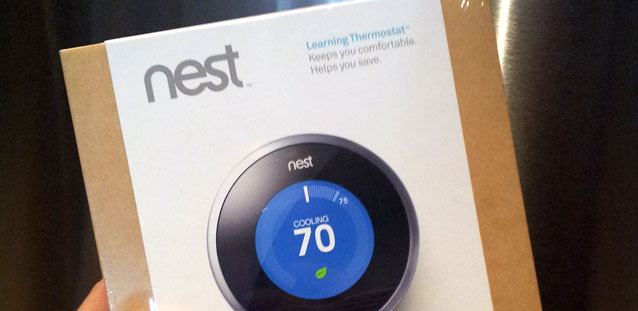
I couldn’t wait! As soon as Kristen got home I set her to dog watching and started the install.
I already knew that the Nest was compatible with our system because we have a newer HVAC installation (thanks in part to the Holmes crew). This is something you will have to check though. Last thing you want to do is dish out almost $300 to find out you bought a really fancy looking $300 paper weight.
Step One: TURN OFF THE BREAKER TO YOUR HEATING, AC, AND THERMOSTAT! Whenever you’re dealing with anything hard wired always turn off the breakers! Safety first! Now remove the old thermostat. It’s probably just screwed right in to the drywall without anchors or anything because no one expects you to be swinging on the thermostat like crazy monkeys save that for the light fixtures. Your new Nest comes with convenient little labels to stick to your old wires to ensure you don’t forget what goes where. They have strange code letters like Rh, W1 and, O/B. Use the included screwdriver to remove your old thermostat. This thing is handy and a great include to the Nest package. It’s so handy it’s earned its self a spot right beside my computer for future office related screwdriver needs (removing cases, drives and the occasional deep nasal scratching).


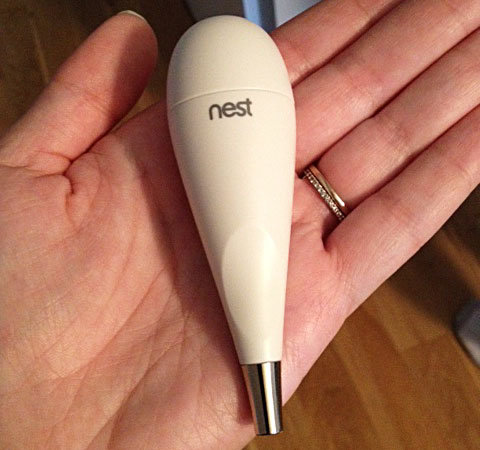
Step Two: Make preparations to patch the holes from your old thermostat and find out that your spackle has turned hard as stone.

Step Three: Mad dash to the hardware store with the dog in tow to get there before it closes to aquire new spackle. I picked up DAP spackle because we had such good results from the caulking. (As a side note: I love spackling. I find it so much fun and I get very excited when I get to do it. It’s the little things I know.) This stuff is cool because it goes on pink and turns white when it’s ready to sand and paint. Two applications and sands left the old holes invisible. (Also don’t forget to be so excited about getting to spackle something that you don’t take pictures of this part for your blog.)
Step Four: Pull the wires through the Nest base plate and screw it to the wall. As Kristen is the paint master we chose to paint around the Nest after install allowing the spackle to set a little longer. The base plate includes a handy built in spirit level so you can’t install it crooked! Ingenious! Last thing you want is for your thermostat to be unlevel as many depend on being so to do their job. Use your new screwdriver!
Step Five: Hook up your new Nest. Using your reference stickers just plug in your wires to their new homes and snap that sucker on to his/her base plate (his/her to be explained soon).
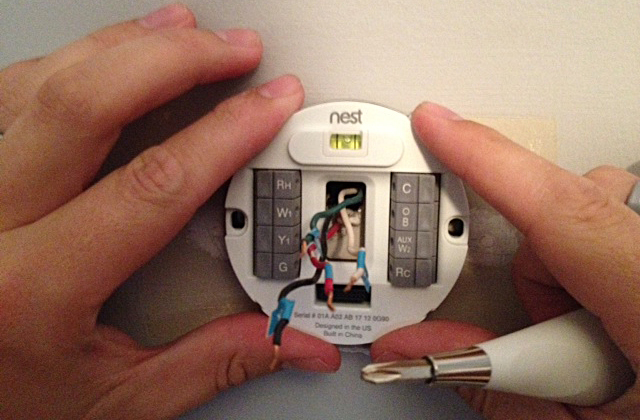

Now just flip those breakers back on!
Your nest will run through a few seconds of boot up and then scan for WiFi. That’s right this little beauty hooks right up to your WiFi for everything from weather reporting to firmware updates. Yep Firmware updates! This means that the Nest team can add new features to your Nest without you having to do anything! Ladies and gentlemen it’s 2012!
Stick in your WiFi credentials and tell the nest where you live this allows the Nest to get weather updates so it knows if it’s hot or cold out. If it’s an abnormally hot day your nest will turn its self on earlier because it knows that it will take longer for your house to cool before you get home. So smart!
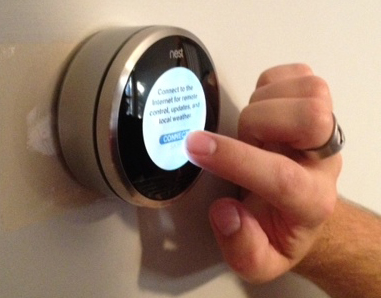
The setup will take you through several steps like setting your away margin (fancy terms!). This is the acceptable levels that your house can be at during your away time. Because our little red devil is home all day we set ours to between 16c and 25c. That’s not too cold in the winter and not too hot in the summer. We know that our house will never reach those temperatures though because of the awesome insulation job that the Holmes crew did. You also get to NAME your thermostat. It’s a little funny but the name shows up in the app (available for iPhone and Android. Sorry BlackBerry users!) and that’s just cool. Being that I was doing the setup I had to take the chance to put some nerd in to one of the coolest things in my house so I named my our Nest Jarvis after Tony Stark’s computer in the Iron Man movies (also real life butler in the comics but you’ve got to admit this thing looks like it’s straight out of Iron Man).
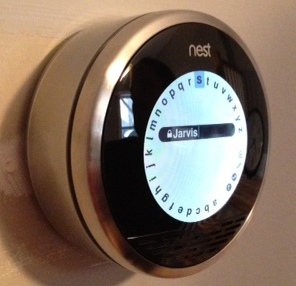
After this Jarvis went in to learning mode.
During learning mode I THINK it’s best to keep your temperature changes to a minimal and on a schedule. So when we wake up I go downstairs to feed the dog and turn the AC to 22c. Then when we leave we turn Jarvis to away. When I get home I turn Jarvis back on and set the temp to 22c. Then when we head up to bed we turn Jarvis down to 21c (we like it cold while we sleep). Jarvis learned quickly the first few days of having him and had a vague schedule right from day two. But then we messed it all up by going on vacation during his learning phase and setting him to away for seven days. We’ll be switching him back to learning mode so he can reset to a proper schedule on our next work day.
Now get your wife to paint around the unit and go have a beer.
This whole install (including emergency hardware store visit took about 45 minutes!)
The idea is that your Nest will learn when we’re coming and going and will think for us about our home temperature and we’ll only have to change it under circumstances that are different to our normal routine.
More to come about our adventures with Jarvis!

SOURCE LIST:
Nest Learning Thermostat: Nest.com
Tools Used:
Nest screwdriver, DAP Spackle, Spackling trowel, Sand paper, Paint
Difficulty Level (on a scale of 1-5):
Total Cost: $0! ($250 USD + delivery in actuality)